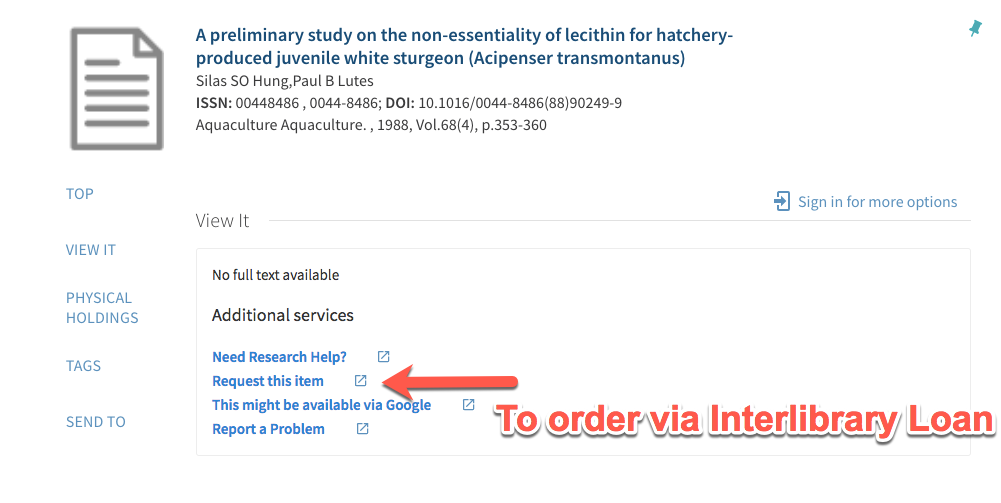Make sure to access Google Scholar through the CSUSM Library website (see Databases tab) in order to link the Get It! At CSUSM button to access full text articles.
Searching and Keywords
Start by going to the Databases tab and click on Google Scholar.
Once on the main page, we recommend using the Advanced Search, which can be found on the upper left hand corner in the menu.
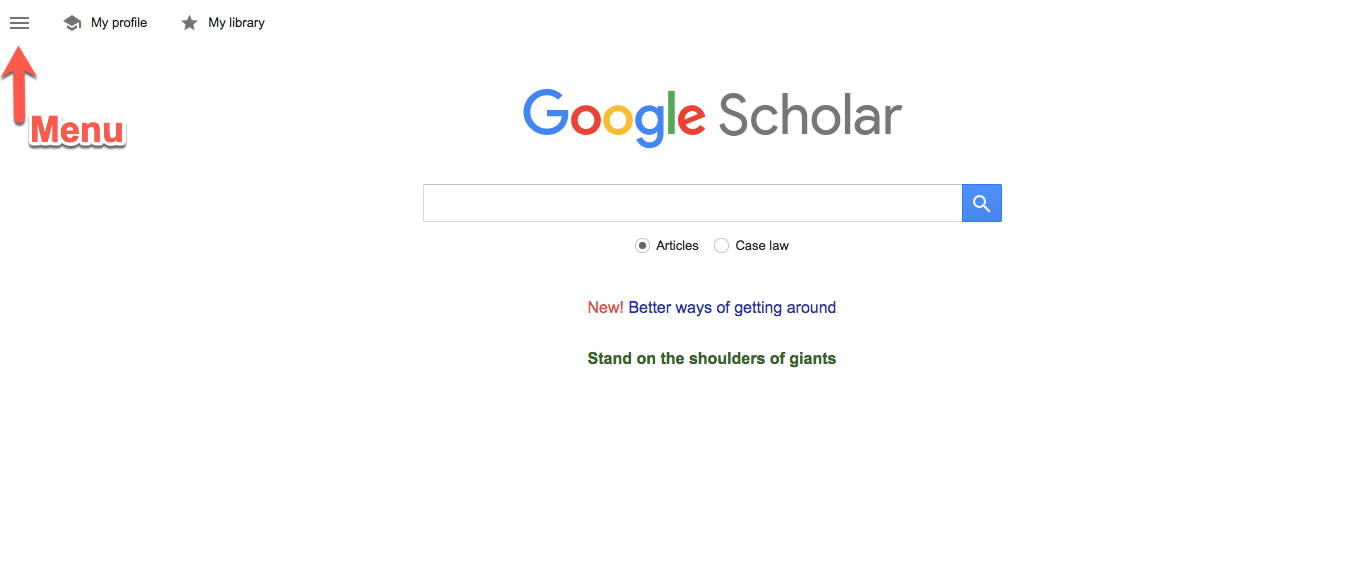
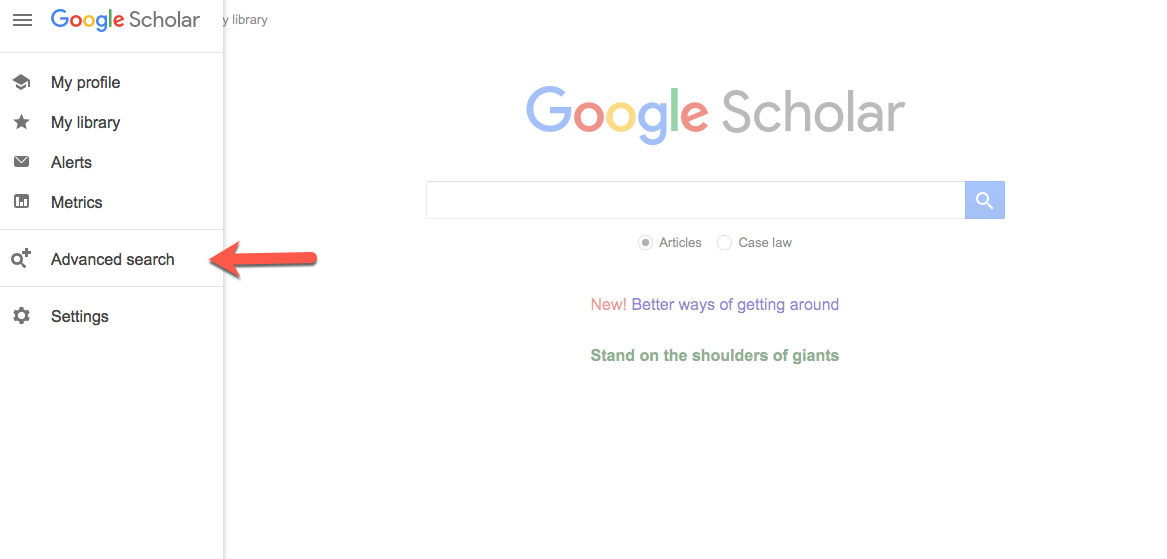
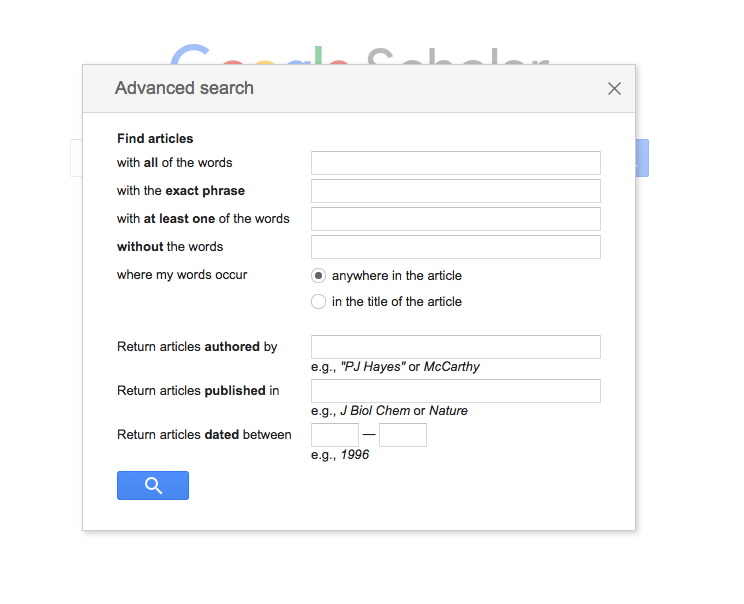
On the Advanced Search menu, you can enter keywords about your topic. With Google Scholar, we recommend being as specific as possible or you will return too many results. Be as specific as possible when describing your topic. Try to include the specific genus/species rather than general terms (ie: sturgeon fish versus organism).
To narrow down the search results, put main keywords and click the “in the title of the article” button in the Advanced Google Scholar menu. Main concepts of an article will likely appear in the title of the article.
You can also reduce the number of articles by selecting a specific date range if you are needing articles from a certain time period or articles that are more current.
Results Page
On the search results page, you will be able to see the title of the article, author names, journal information, and the abstract. The abstract is very important for selecting useful articles. The abstract provides a summary of the article. Make sure to read the abstract before reading the full article.
Once you find an article that looks promising, you will need to locate the Get It! At CSUSM button. The button is sometimes located in the right margin next to the article. More frequently, the button likes to hide. Click the arrows underneath the article information and it will show the Get It! At CSUSM button.
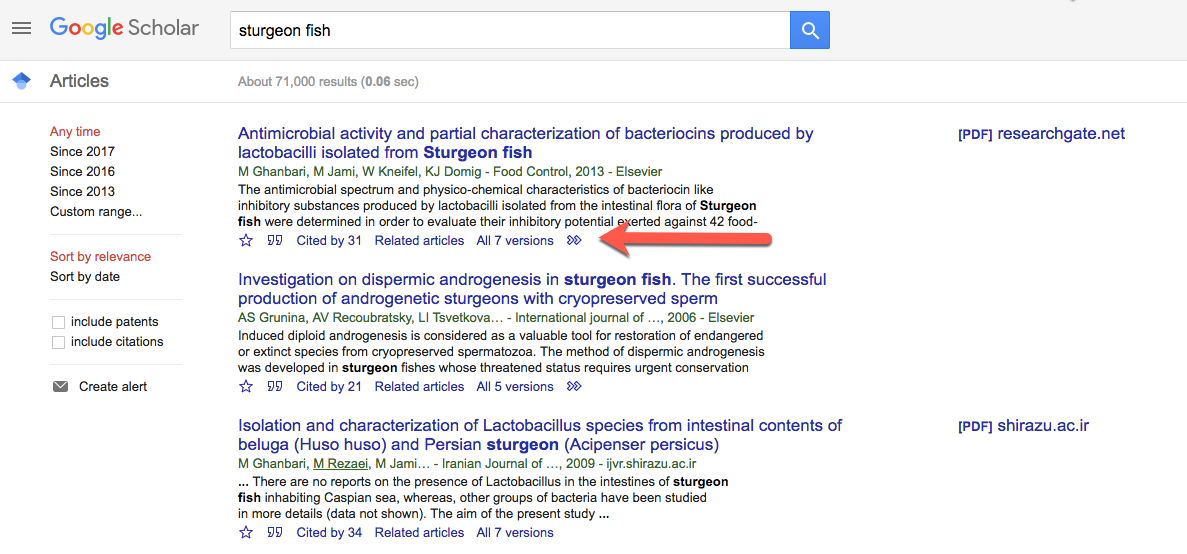
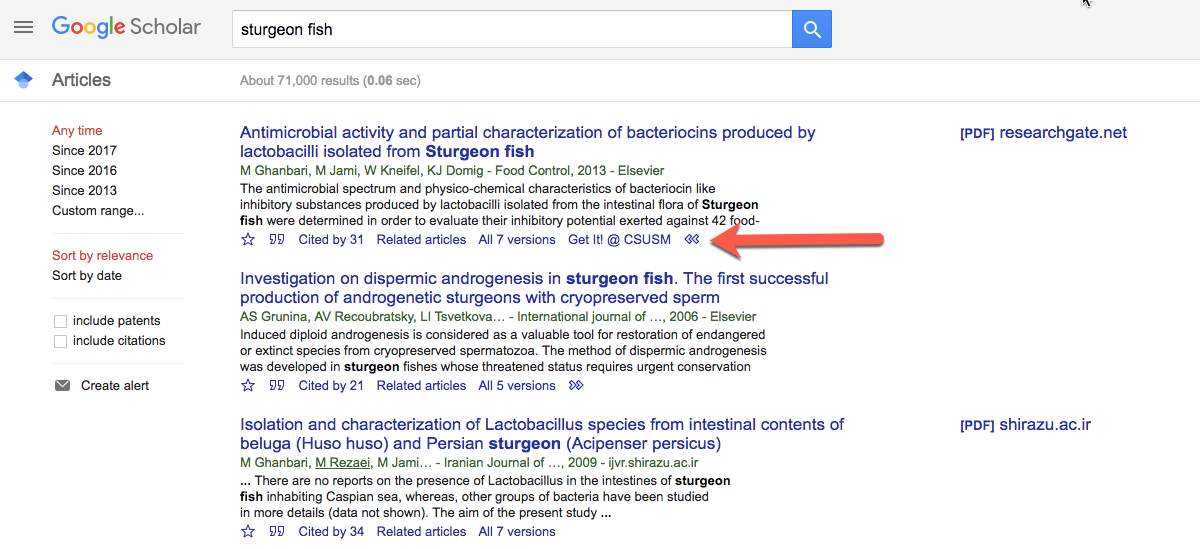
How to Get the Full Text of the Article
Once you click on the Get It! At CSUSM button, you will be taken to the CSUSM Library catalog page for the article.
If the article is available full text, click on the full text link:
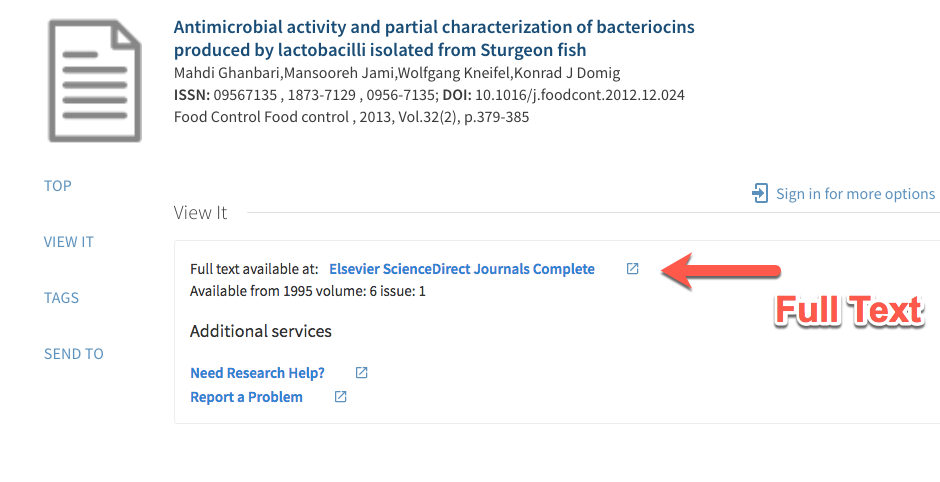
If the article does not have full text available, you can order the article via full text by clicking on the “Request this Item” button.