Mediasite Troubleshooting
Mediasite Troubleshooting
Playback Issues:
If you are experiencing buffering on a video, or if a film is not playing, follow the troubleshooting tips below:
- Check your internet speed - make sure it is not lower than the recommended speed of 6-10Mbps
- Update your current internet browser or try a different internet browser and/or try your internet browser in incognito or private mode
- Clear your internet browser's cache and cookies
- Ensure that any firewall or security software you use is not blocking the database you are trying to access
- Restart your device
Viewing Requirements:
For the best viewing experience, make sure your computer or mobile device meets the requirements listed below:
| Computer or Mobile Device |
Requirements |
|---|---|
| Microsoft Windows |
|
| Apple Mac OS |
|
| iPad/iPhone |
|
| Android |
|
For more information on Mediasite troubleshooting, please visit Troubleshooting Playback Issues and/or Mediasite Player Requirements and Considerations.
Known Errors and Solutions:
"Bad Request - Request Too Long" Error (exclusive to Google Chrome)
- Try using a different internet browser and/or clear the cache and cookies in your Chrome browser, making sure to completely close all browser windows and tabs after doing so. To clear your Chrome cookies & cache, click on the three vertical dots at the top right of the browser & then go to settings.
- From the settings page, click on Security and Privacy on the left-hand side of the page. You should then see an option that says clear browsing data.
Kanopy Troubleshooting
Kanopy Films Troubleshooting
Playback Issues:
If you are experiencing buffering on a video, or if a film is not playing, follow the troubleshooting tips below:
- Check your internet speed - it is recommended to have an internet speed of at least 5Mbps for an HD stream
- Update your internet browser or try a different internet browser
- Clear your internet browser's cache and cookies
- Ensure that any firewall or security software you use is not blocking the database you are trying to access
- Restart your device
Viewing Requirements:
| Computer or Mobile Device |
Requirements |
|---|---|
| Microsoft Windows |
|
| Apple Mac OS |
|
| Mobile Devices |
|
For more information, please visit Kanopy's Technical Help webpage.
Films on Demand Troubleshooting
Films on Demand Troubleshooting
Playback Issues:
If you are experiencing buffering on a video, or if a film is not playing, follow the troubleshooting tips below:
- Check your internet speed - it is recommended to have an internet speed of at least 200kpbs
- Update your internet browser or try a different internet browser
- Clear your internet browser's cache and cookies
- Ensure that any firewall or security software you use is not blocking the database you are trying to access
- Restart your device
- Enable JavaScript
Viewing Requirements:
| Computer or Mobile Device |
Requirements |
|---|---|
| Microsoft Windows |
|
| Apple Mac OS |
|
| Mobile Devices |
|
Docuseek Troubleshooting
Docuseek Troubleshooting
Playback Issues:
If you are experiencing buffering on a video, or if a film is not playing, follow the troubleshooting tips below:
- Check your internet speed
- Update your internet browser or try a different internet browser - Firefox is recommended
- Clear your internet browser's cache and cookies
- Ensure that any firewall or security software you use is not blocking the database you are trying to access
- Restart your device
Viewing Requirements:
| Computer or Mobile Device | Requirements |
|---|---|
| Laptops and Desktops |
|
| Mobile Devices and Tablets |
|
For more information, please visit Docuseek's FAQ wiki.
Alexander Street Press Troubleshooting
Alexander Street Press Troubleshooting
Playback Issues:
If you are experiencing buffering on a video, or if a film is not playing, follow the troubleshooting tips below:
- Check your internet speed
- Update your internet browser or try a different internet browser
- Clear your internet browser's cache and cookies - ensure cookies are enabled
- Ensure that any firewall or security software you use is not blocking the database you are trying to access
- Restart your device
Viewing Requirements:
| Computer or Mobile Device |
Requirements |
|---|---|
| Microsoft Windows |
|
| Mac OS |
|
| Mobile Devices |
|
Swank Digital Campus Troubleshooting
Swank Troubleshooting
Playback Issues:
If you are experiencing buffering on a video, or if a film is not playing, follow the troubleshooting tips below:
- Check your internet speed
- Update your internet browser or try a different internet browser
- Clear your internet browser's cache and cookies
- Ensure that any firewall or security software you use is not blocking the database you are trying to access
- Restart your device
Viewing Requirements:
| Computer or Mobile Device |
Requirements |
|---|---|
| Microsoft Windows |
|
| Mac OS |
|
| Mobile Devices |
|
For more information, you can visit the Swank website.
Sitewide guides menu
Support Hours:
Mon - Fri 8AM - 5PM
We will respond to tickets within 1 business day
Emailltid@csusm.edu
KEL 1000